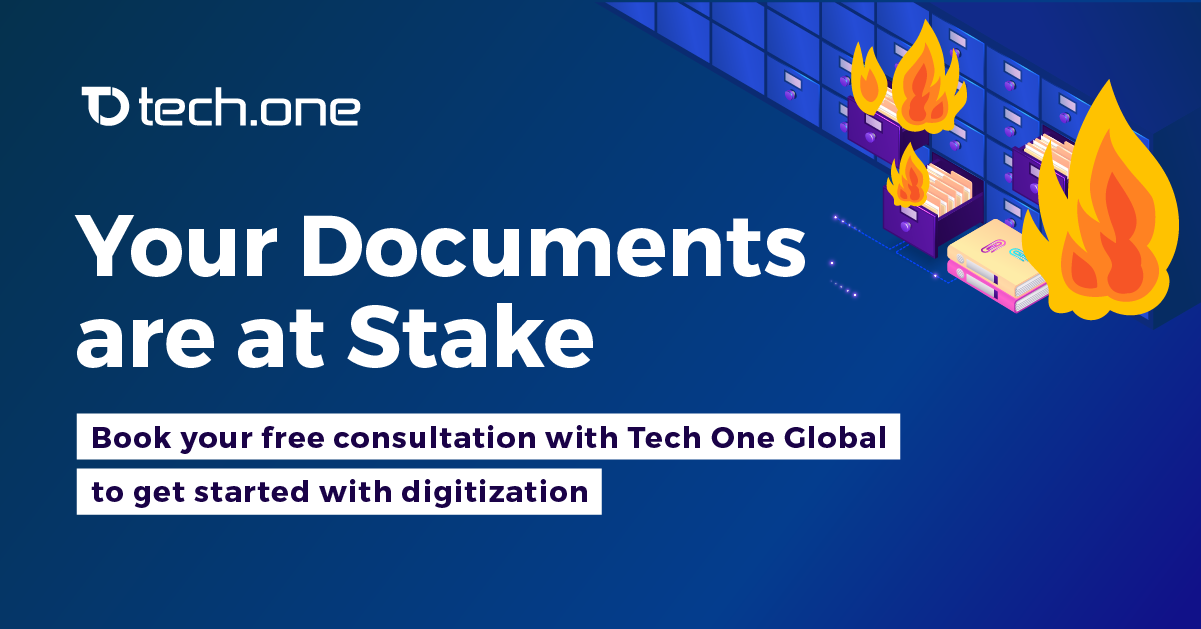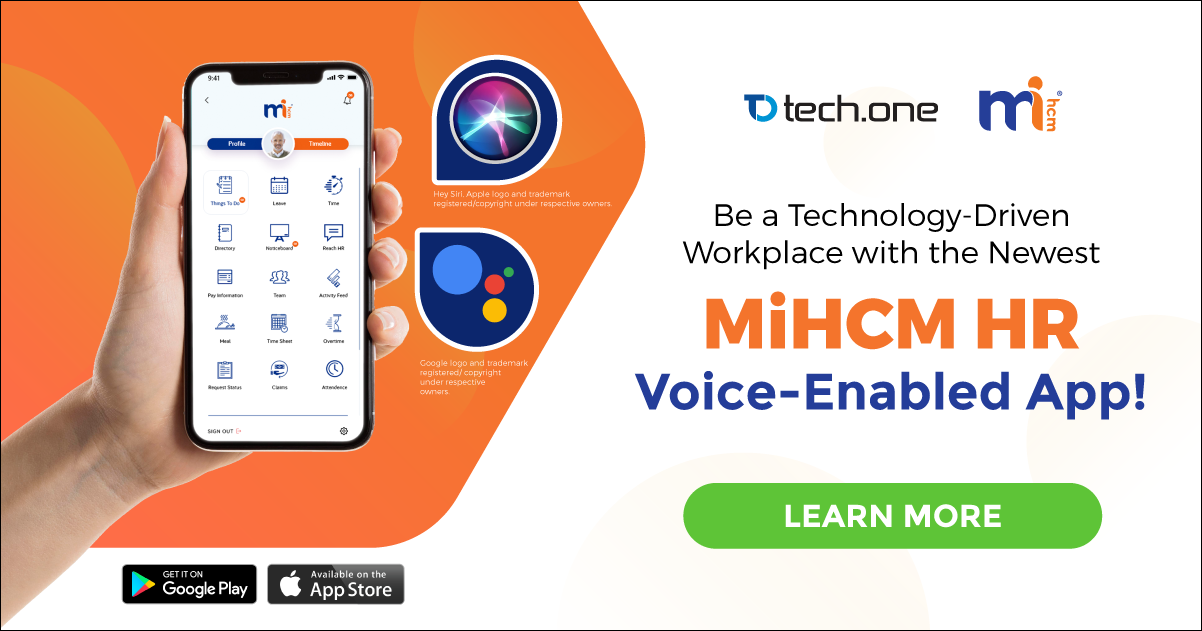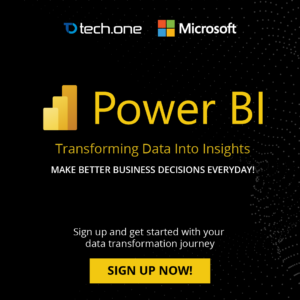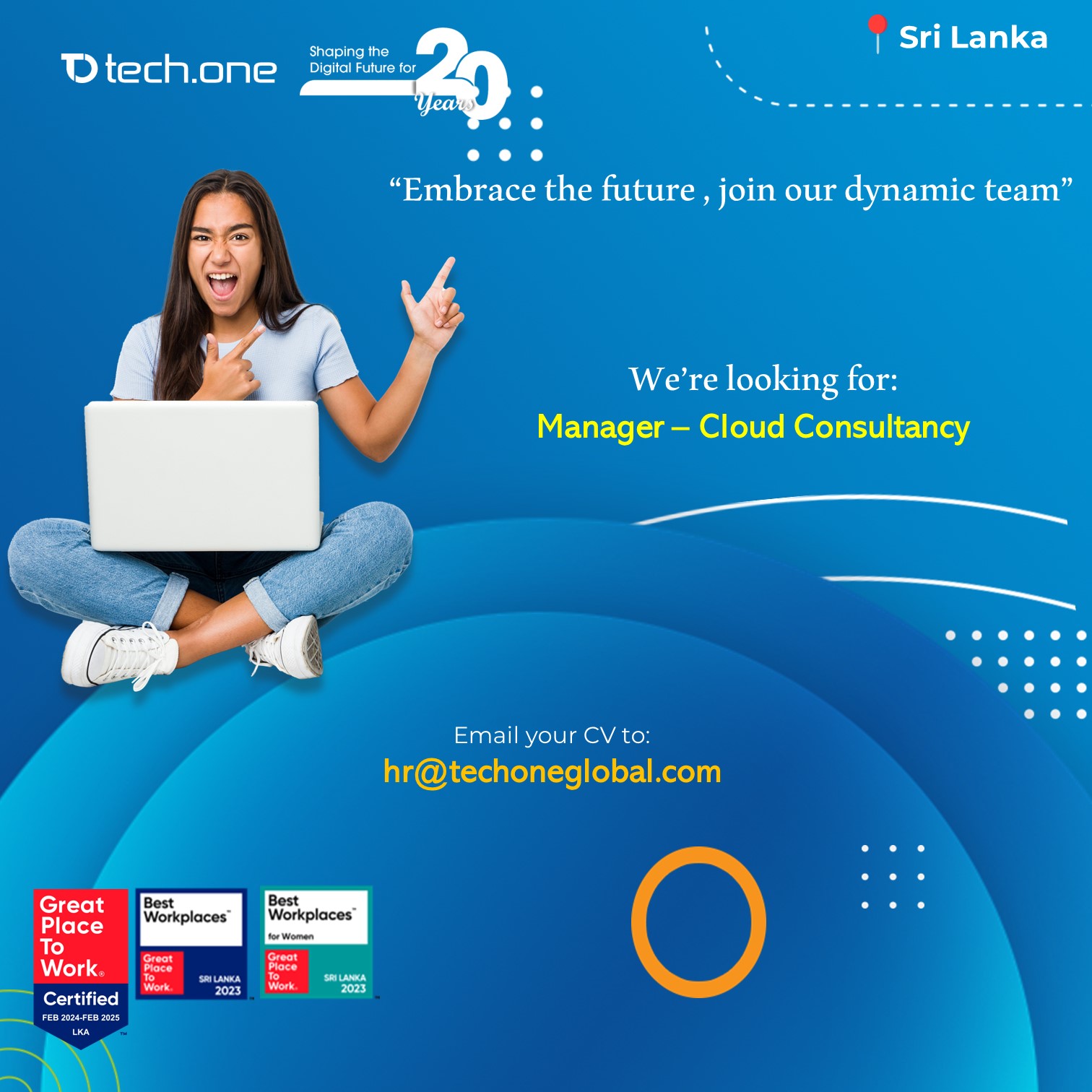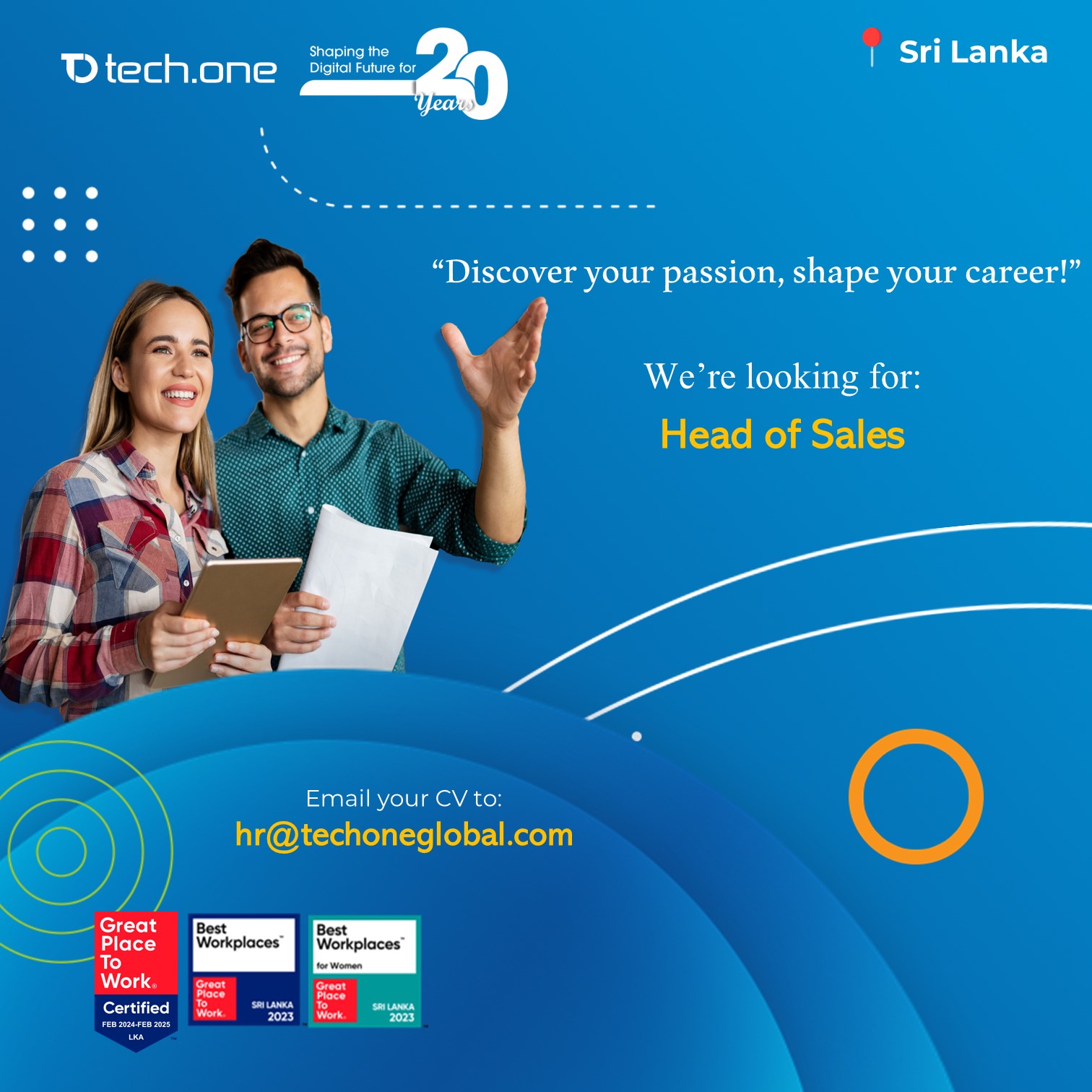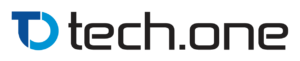The following is the step-by-step guide on how to install Microsoft Exchange Server 2013 RTM.
The Environment:
-
Windows Server 2012 Active Directory with Windows Server 2012 Forest and Domain functional level
-
Windows Server 2012 member server which is to be installed with Exchange Server 2013
Installation Steps
On the member server, install the Remote Server Administration Tools using PowerShell.
“Install-WindowsFeature RSAT-ADDS”
Install the Exchange Server 2013 Prerequisites: (run the below command using PowerShell)
“WindowsFeature AS-HTTP-Activation, Desktop-Experience, NET-Framework-45-Features, RPC-over-HTTP-proxy, RSAT-Clustering, RSAT-Clustering-CmdInterface, Web-Mgmt-Console, WAS-Process-Model, Web-Asp-Net45, Web-Basic-Auth, Web-Client-Auth, Web-Digest-Auth, Web-Dir-Browsing, Web-Dyn-Compression, Web-Http-Errors, Web-Http-Logging, Web-Http-Redirect, Web-Http-Tracing, Web-ISAPI-Ext, Web-ISAPI-Filter, Web-Lgcy-Mgmt-Console, Web-Metabase, Web-Mgmt-Console, Web-Mgmt-Service, Web-Net-Ext45, Web-Request-Monitor, Web-Server, Web-Stat-Compression, Web-Static-Content, Web-Windows-Auth, Web-WMI, Windows-Identity-Foundation”
Upon running the above command, Restart your server.
Apart from listed above, you would have to install:
Now the prerequisites installation is done and we can move on to installing Exchange Server 2013.
Prepare Schema and AD
Prepare the Active Directory Schema to install Exchange Server 2013 (basically this will extend the schema). You will have to insert the Exchange Server 2013 RTM DVD (Media Kit).
— Assumption, DVD ROM drive letter is D:\ and Exchange Server Installation Setup path is D:\Setup.exe —
-
Open PowerShell or CMD in admin mode
D:\Setup.exe /PrepareSchema /IAcceptExchangeServerLicenseTerms
Or
D:\Setup.exe /PS /IAcceptExchangeServerLicenseTerms
-
Now that the Schema is being prepared, we will have to move on to the next step and prepare the Active Directory Topolgy.
Before you run this command you should have your Exchange Server 2013 Organization name
D:\Setup.exe /PrepareAD /OrganizationName:<name> /IAcceptExchangeServerLicenseTerms
Or
D:\Setup.exe /PAD /OrganizationName:<name> /IAcceptExchangeServerLicenseTerms
Now that the Schema and the AD are prepared, run the Exchange Server Setup from the DVD (Run as Administrator)
It will request to check for updates, select Connect to the internet and check for updates and click next.
Necessary updates will be downloaded, in this case there were no updates.
Files are being copied to install Exchange Server 2013
Initializing the Exchange Server 2013 Setup
Gives and Introduction to the Exchange Server 2013, upon reading click next.
Accept the License Agreement (you are supposed to read this) and click next.
I left it at default setting by selecting the “Use Recommended Settings” option and click next.
Select the Server roles that are to be installed and click next. Notice that Exchange Server 2013 does not contain all the server roles that were introduced in Exchange 2007 and 2010. ip info It has been reduced to 2 now (to read more click here).
The path of the installation and the required space for the installation. click next upon making the changes.
Malware Protection Settings – I am leaving it on – default setting and click next.
Readiness check – whether your server is ready for Exchange 2013, click install once done.
Installation begins and it has 14 steps. It will take some time.
Setup completion, read and click finish.
Exchange Server 2013 program shortcuts on Windows Server 2012. Note that the Exchange Management Console (EMC) is nowhere to be seen. This is because the traditional EMC is being moved to a web interface. https://servername/owa
Log in page for the Web Based Exchange Admin center (Equivalent to EMC). Login using your admin credentials.
This is the admin center interface. Congratulations! You have successfully installed Windows Exchange Server 2013!
For more articles like this, visit akfash.wordpress.com